Managing contact forms
As a site administrator or site builder you are able to create and manage contact forms. You can specify which recipient should be notified by email when the form gets submitted.
The REST API provides functionality to add form submissions to the contact form(s) that are defined in the Narwhal CMS backend. Your frontend application can use this API to add contact forms functionality.
Manage contact forms
Go to your Narwhal CMS dashboard, and under "Content management", find the action link "Manage contact forms". Alternatively, you can navigate to Structure > Contact forms.

You'll notice that there is a default contact form available, called "Website feedback". By default, it is set to the email address with which you registered. Below you'll find information on how to edit existing contact forms, and create new ones.
Editing a contact form
On the contact form administration overview page (Structure > Contact forms), you'll find a list of available contact forms. Select "Edit" from the dropdown list next to the form you wish to edit.
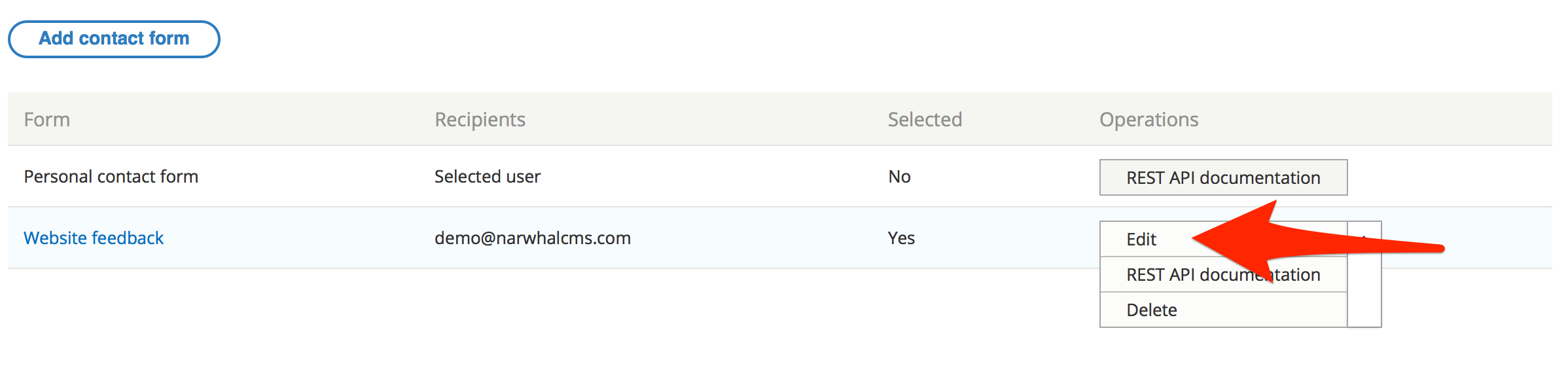 In the form that loads next, update the "Recipients" field, and add one or more email addresses that should receive submissions to this contact form via email.
In the form that loads next, update the "Recipients" field, and add one or more email addresses that should receive submissions to this contact form via email.
 Click "Save" to save the changes.
Click "Save" to save the changes.
Creating a new contact form
On the contact form administration overview page (Structure > Contact forms), click the "Add contact form" button.
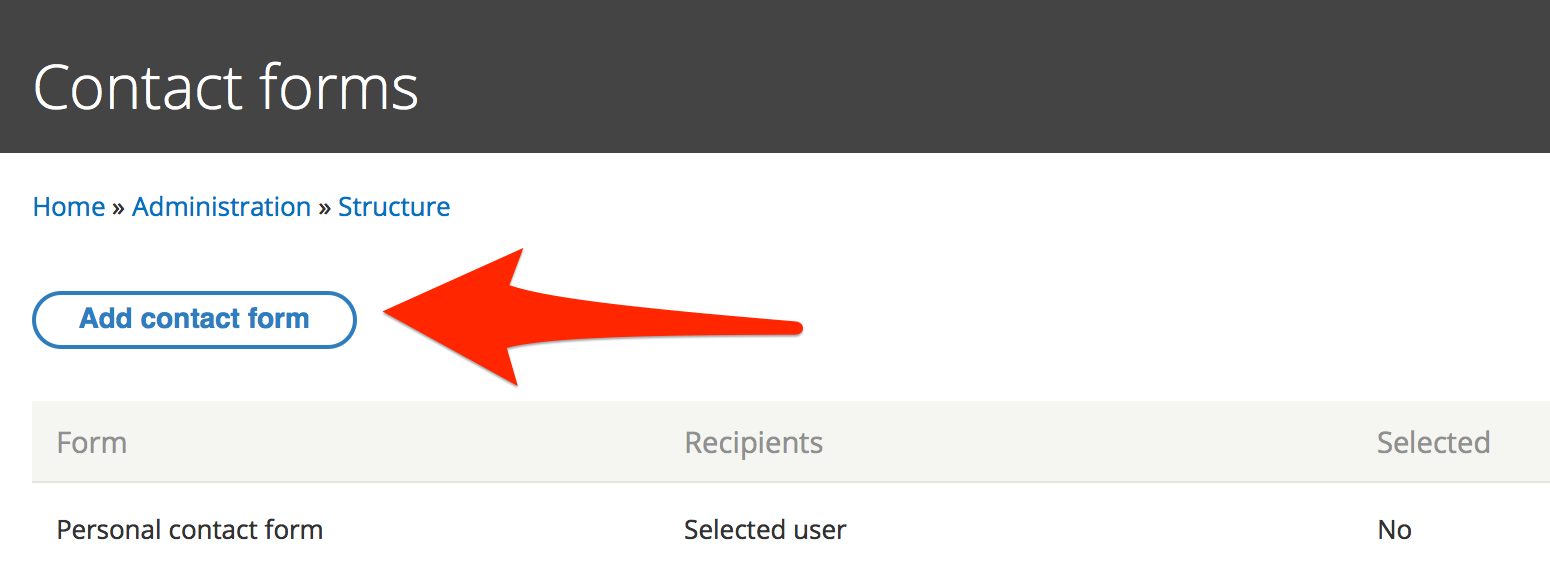
Enter the relevant settings for your contact form:
- Label: enter a human readable descriptive label for your form. A machine name for the form is automatically created based on the label. You can optionally edit this. You'll need the machine name of the form when you are submitting form values via the REST API.
- Recipients: specify one or more email addresses that should receive contact form submissions. Multiple email addresses should be separated by a comma.
- Auto-reply: optionally, specify an auto-reply message that will automatically be sent to the "From" email address of the form submission.
Click "Save" to store your new contact form.
See Submitting contact forms for more information on how to submit contact forms from within your frontend application.