Content modeling
In the content modeling part, you can define and manage the types of content you wish to expose. This could be articles, blog posts, video’s, products, …
Each type of content can have its own fields and settings.
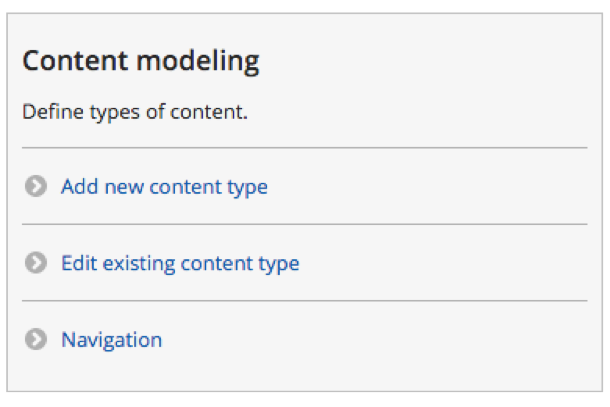
Default content types
By default two content types are available: Article and Basic page.
You can change or delete these content types at any time.
Basic page
Use basic pages for your static content, such as an ‘About us’ page.
The following fields are available by default for a basic page:
- Title
- Body (Long formatted text with WYSIWYG editor, with summary field)
Article
Use articles for time-sensitive content like news, press releases or blog posts.
The following fields are available by default for an article:
- Title
- Body (Long formatted text with WYSIWYG editor, with summary field)
- Tags
- Image
Default publishing options
Promoted to front page
Sticky at top of list
Manage existing content types
To manage the existing content types click on “Edit existing content type” on your dashboard under content modeling.
Only site administrators and site builders can access the content modeling.
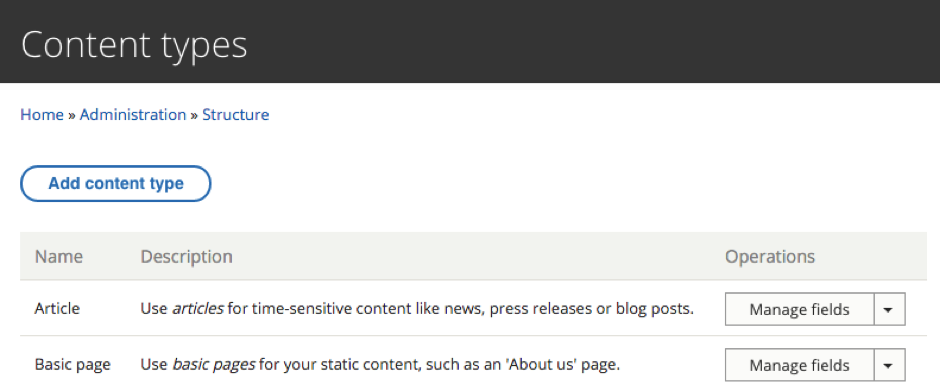
Creating a new content type
To create a new content type, click on “Add new content type” from the dashboard or “Add content type” on the content types overview screen.
Basic information
First you need to select a name for your content type. We advise you to choose a specific name for the purpose of this content type, like “blog post”.
The description is used only for the content types overview screens when creating or adding content.
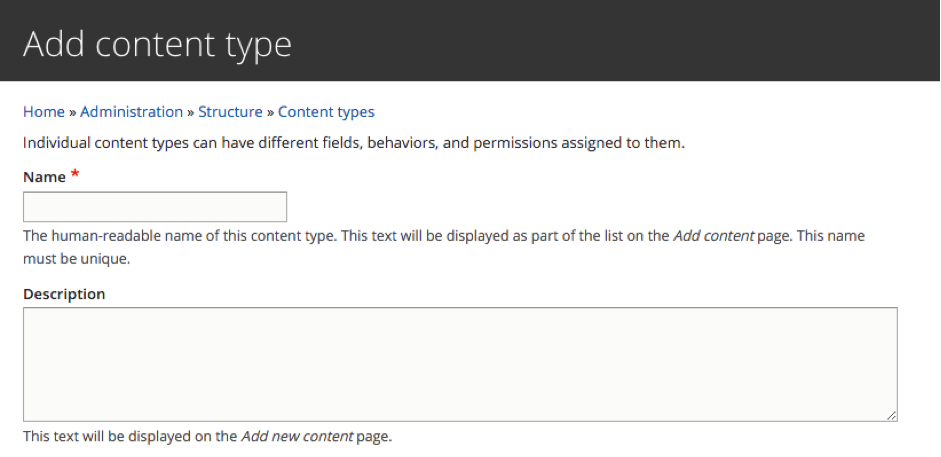
Add fields to your content type
It is possible to add the following types of fields to your content type.
- General
- Boolean
- Date
- Geolocation
- Link
- Text
- Text (plain, long)
- Text (formatted, long, with summary)
- List (text)
- Text (formatted)
- Text (formatted, long)
- Text (plain)
- Number
- List (float)
- List (integer)
- Number (decimal)
- Number (float)
- Number (integer)
- Telephone number
- Reference
- Content
- File
- Image
- Taxonomy term
- User