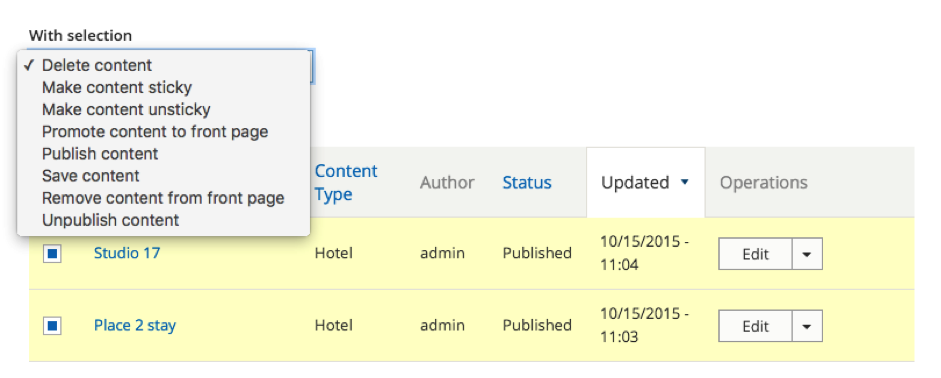Content management
Creating new content and managing your existing content can be done from the dashboard section “Content management”
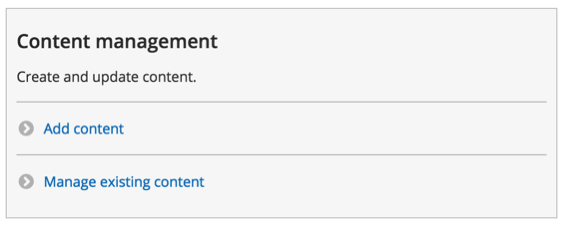
Creating new content
Once you have created the necessary content types, you can start adding content.
Click on the content type you wish to add content for and you will be presented with the “create content form”.
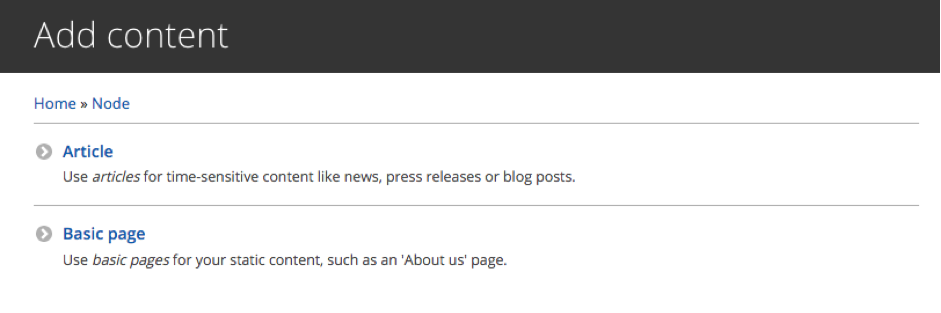
Fill in the necessary fields and click ‘Save and publish’ on the bottom of the form, to save your content and make it available.
In this example you see the default content type form for “Article”.
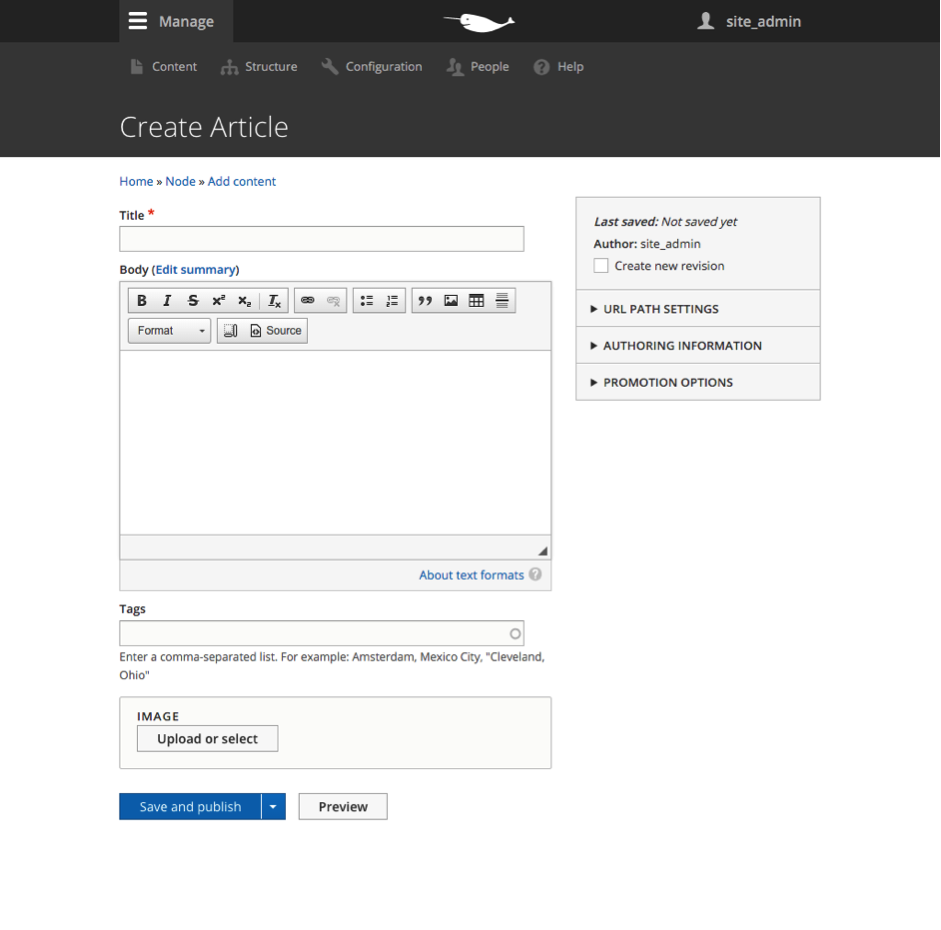
Content publishing options
Publish and unpublished content
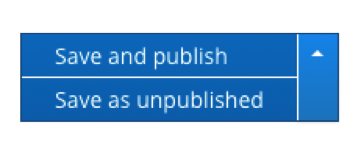
When saving your newly created content, there are two options available: save as published or save as unpublished.
In general, published content is content that is ready to be viewed publicly.
Unpublished content usually needs some more work or it contains content that can’t be viewed by the public yet.
Authoring information
Allows you to change the author and authoring date of the content.
Promotion options
There are currently two promotion options that can be used when creating API’s.
- Promoted to front page
Mark content that will be visible on the front page
- Sticky at top of lists
Mark content that will be shown first in overview lists
Manage existing content
The “Manage existing content” link brings you to a content overview page where you can view all your existing content.
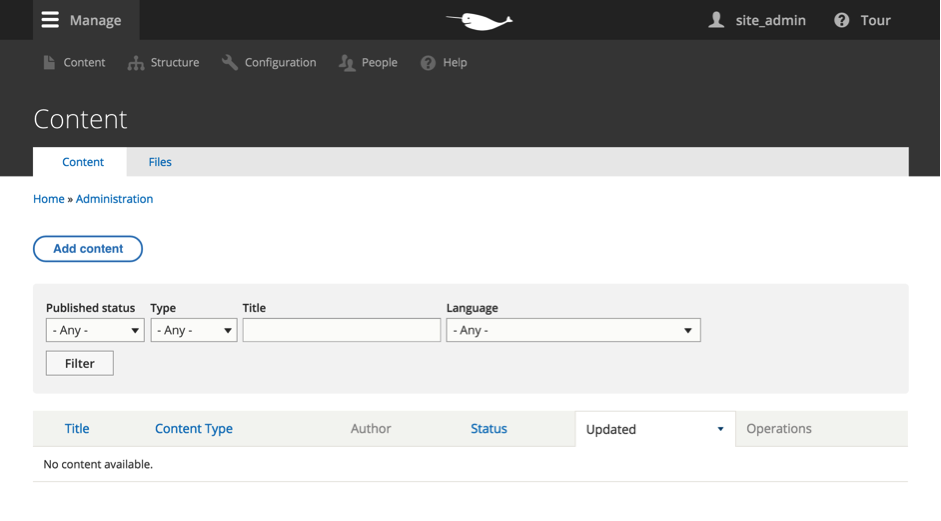
You can filter the content in this list by using one or more of the following filters:
- Published status:
- Any: All content, published or unpublished
- Published: All published content
- Unpublished: All unpublished content
- Type:
- Any: All content of all the content types
- Article: All content of the content type “Article”
- Basic page: All content of the content type “Basic page”
- … Every content type you have created will be a filter option.
- Title: Title of your content
- Language:
- … All languages that you use, will be available as a filter option.
Update and delete
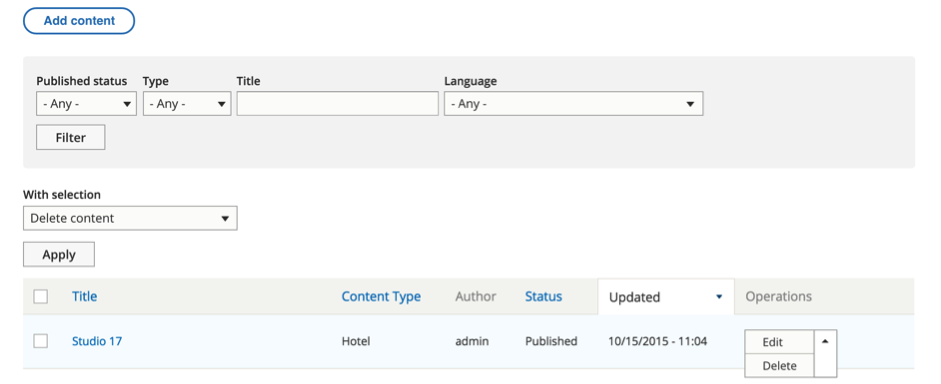
From the list of your content, you can update and delete your content.
Choosing ‘Edit’ will bring you to the content form where you can make the necessary changes to your content.
If you choose ‘Delete’, a confirmation screen will appear to ask you to confirm that you want to delete this content.
Bulk operations
From the content overview page, a number of bulk operations are available.
The bulk operations apply to all content that have been marked with the checkbox in front.
The following bulk operations are available:
- Delete content
- Make content sticky
- Make content unsticky
- Promote content to front page
- Publish content
- Save content
- Remove content from front page
- Unpublish content